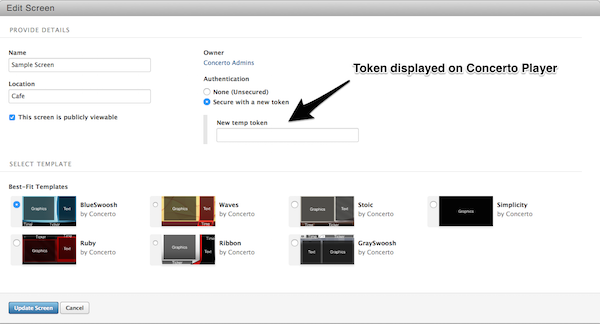Using the Concerto Player
Using Concerto on your screen
You can always use Concerto by navigating to https://your_concerto_address.concertohq.com/frontend in any web browser and setting it to full-screen mode.
While a computer can access Concerto's screen display using any reasonably modern web browser, using the Concerto Player is recommended, as it allows basic screen on/off control, runs an operating system with little overhead, runs in memory (keeping drive wear low and minimizing data corruption), and keeps the web browser running (restarting it after crashes as needed). The image file can be downloaded here.
Getting the Concerto Player
Windows
The Concerto player image and a utility for writing it to the device can be downloaded from https://downloads.concertohq.com/concertoPlayer.exe. This is a self-extracting file and can be run simply by double-clicking.
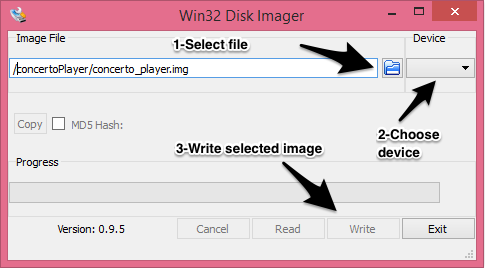
When run, it will create a "concertoPlayer" folder. In the folder, run the concertoWriter.exe utility, select the drive to be written to, the concerto.img file from the concertoPlayer directory, and then click write. In a few minutes, the drive will be written and can then be ejected safely.
Mac/Linux
The raw Concerto Player image can be downloaded at https://downloads.concertohq.com/concertoPlayer.img.zip and written directly to your device. After downloading the file, unzip it, open a shell terminal. On OS X, find the Terminal application, usually located in the Utilities folder inside Applications.
Once the terminal is open, run the following command: sudo dd if=/path/to/concertoPlayer.img of=/dev/DRIVE-NAME bs=1m
Configuring the Concerto Player
Once a computer has been booted on a computer connected to a screen, there are 3 important things to do: * Change the password used to remotely access the computer's command line (system password) * Change the password for the player's web configuration (configuration password) * Specify the web address of your Concerto installation (https://your_installation.concertohq.com)
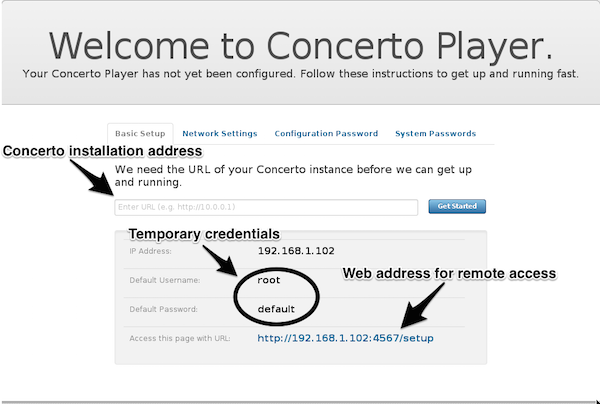
These can be done directly on the screen using a keyboard or by going to the web address specified on the screen and using the default username and password shown.
When the player has properly connected to your Concerto installation, you will see a code displayed. This code secures the connection between your player and Concerto and allows it to be properly identified.
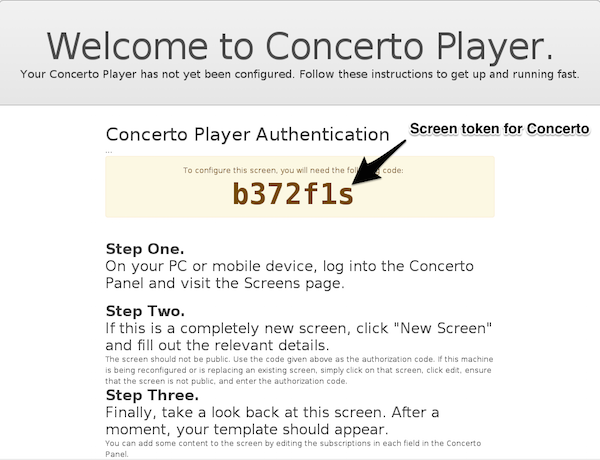
To link the token the player displays to your Concerto installation, login and create (or edit) the screen you would like the player to connect to. Under the "Authentication" section of the form, select the "Secure with a new token" option and enter the token that the screen is displaying. If that is successful, the screen will begin displaying the content in the feeds it is subscribed to.